Google Messages is essentially Google’s version of Apple’s iMessage. It is Google’s official universal messaging platform for the Android ecosystem. With Messages, you can text anyone from anywhere across all your connected devices. The app offers great features that make communication, organization, and safety a priority. Get the most out of spam protection, end-to-end encryption, accessible voice messages, emoji reactions, and much more with Google Messages. Also, note that Google Messages may or may not be the default text messaging app on your Android.
What is Google Messages?
Google Messages is an advancement of traditional SMS and MMS. Traditional SMS and MMS do not support features such as group messages, animated stickers, read receipts, and they rely on a cellular connection and have a limited character count. Many people expect these features plus much more as apps such as WhatsApp, WeChat, and Facebook Messenger have grown in popularity over the years. Plus, these apps support encryption which keeps your communications secure and is not a benefit of traditional SMS and MMS.
Google created Messages to help bridge the gap between feature-rich messaging apps and traditional text messaging. Plus, you don’t have to sign up for it to work. All you need is a phone number, and a capable android smartphone. Don’t worry, if the recipient’s phone that you are messaging is not capable, the message will fall back to SMS or MMS.
Google Messages brings you end-to-end encryption, read receipts, typing bubbles, and much more.
To enable all of these Google Messages chat features in the app, users should be able to do this by launching the Settings app and searching for ‘Default apps. ‘ Tap on the first result, select ‘SMS app,’ and choose ‘Messages’ as the default app. This may work differently depending on the brand of the phone. However, on most Android smartphones this will be the case.
Features
Besides read receipts and typing bubbles, Google messages offers many chat features that are easy to use and can come in handy in many situations. First, you can schedule texts to send out at a future date and time. This is a great feature to use if you need to remind family members of a special occasion, prepare coworkers for an upcoming meeting, or even schedule a birthday text in advance so that you don’t forget. Pinning conversations is also a great way to help you prioritize your communication, so you don’t forget important messages. Google Messages allows you to pin up to 3 conversations at once.
Along with pinning conversations, categories are also another way to organize your conversations. Messages can be sorted into three category groups: All, Personal, and Business. This helps your personal messages be less crowded by appointments, OTP codes, promotional deals, and coupon codes. OTP codes can clutter your inbox, so another feature that you can enable is automatically deleting these codes after 24 hours. This is a great feature because it eliminates the need for manually deleting these texts.
Another quick and helpful automation you can implement within Google Messages is receiving automatic birthday and message reminders. Messages will move your conversation with your contact who has a birthday to the top of your list. It will stay there until you have sent a message or until you have dismissed the reminder. Just as some birthdays are more important to you than others, some conversations are as well. An easy way to keep up with the most important messages to you is changing the notification sound for each conversation. Since there are lots of sounds to choose from, this may come in handy for you in instances where you are keeping up with more than just the 3 conversations that the pinning feature allows.
Finally, one of our favorite features is the ability to receive iMessage reactions. With Messages, you can see the emoji on your screen when iMessage users react to your message. So, when someone reacts to your message with love, excitement, confusion, or laughter, the emoji reaction will appear on the bottom right of your message.
These are just some of the amazing chat features. There is much more to explore. Download the app now to get started.
Enabling Additional Features
Voice transcription is a great accessibility feature that can also come in handy in public situations. In situations where you can’t listen to your voice messages, Google Messages can automatically transcribe the message so that you can read them, like a regular text message. To do this simply tap on your Profile picture > Message settings > Voice transcription > Toggle on.
Starting a video call from a conversation is also quick and easy and doesn’t require you to switch between apps. There are two ways to do this based on if you have invited them to Google Meet prior. If you already have the contact on Meet, you will tap the conversation you want to call > tap the video call button in the upper-right corner > then tap the red call button on the bottom of your screen. If your contact doesn’t have Meet installed, you will tap the conversation you want to call > tap the video call button in the upper-right corner > compose an invite > send the SMS and wait for your contact to accept the invitation.
You can manage the swipe actions for your messages by tapping on your Profile picture > Message settings > Swipe actions. You can only choose to delete or archive messages for a left or right swipe, but this can be helpful if you need to quickly organize your inbox.
Bubbles let you read and reply to messages while you’re using a different app. You can manage your bubble preferences by tapping on your Profile picture > Message settings > Bubbles. You can turn them off completely if you find that they get in the way of using other apps or you can select certain conversations that they display for.
Sending a video, especially a video that has a large file, can take up time and data. To get around this, you can simply send a link to your video that is stored within Google Photos. Simply tap on your Profile picture > Message settings > Google Photos > Toggle on “always send videos by link”.
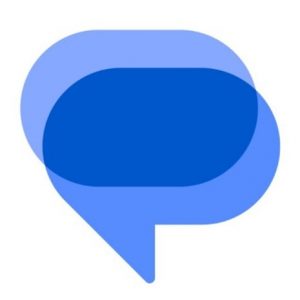
There you have it. These are some of the best features that Google Messages has to offer right now. This app is probably the default messaging app on your phone, but you can click here to visit the Play Store to download it if needed.
At Twigby, we provide affordable cell phone service using the nation’s largest and most reliable network. The best part is you get to create your own plans based on your needs. Plus, we offer feature-rich Android phones at affordable prices. Click here to see for yourself!
