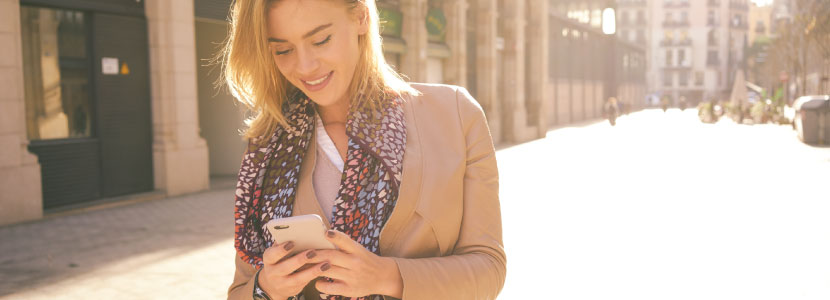Whether you have an iPhone or Android, chances are you’ve only scratched the surface of what your smartphone can do. With each new software release, more and more features are being added to your smartphone to make it easier to use. Here are some smartphone tips and tricks and how to do them on both iPhone and Android. By implementing any of these smartphone tips and tricks, you can get the most out of your phone whether it comes to communication, entertainment, business, or more!
Design Tricks
iPhone
Have you customized a widget yet? If not, you’re missing out on a chance to streamline important information from your favorite apps. Widgets allow you to choose the information you find most important and put it directly on your home screen. You can immediately see the information that you find most important instead of having to go into an app for it or even unlocking your phone. For example, you can see calendar events, today’s headlines, weather updates, battery levels for all your connected devices, and much more through widgets. Widgets can be different sizes, display relevant information based on the time of day (through Smart Stack), and each individual widget can have different themes and aesthetics. With each iOS release, more and more types of widgets are being added. You can find a basic example of how to create a widget here. There are also many tutorials online that can help you customize and organize them based on your preferences.
Android
If you have an Android, you can experience the organization that comes with widgets. Here is a quick guide to get started. There are many free apps that can help you create your widgets to your liking. Google Keep is a great app designed to be a note taking application. The app comes with a simple set of Android widgets that allows you to create notes quickly. The widgets range in size and complexity so that all your note taking needs are met. TickTick is a great to-do list app that comes with free widget options. This app is great because you can share lists between friends and family, and the app will send you reminders for your tasks. The free version of this app will only send you up to 2 reminders per task, but for many people this is more than enough. There are many apps on the Google Play Store that can be customized into widgets, so start exploring!
Texting Tips
iPhone
If you go to Settings > General > Keyboards > Text Replacement, you can add as many text shortcuts as you like. Text Replacement can help you fill out forms faster and can help you prevent autocorrect from getting in the way. If you have a long email address and don’t want to have to type it in every time you need it, you can create a shortcut that is a few, specific letters such as “ttt”. Once you type that shortcut in, your entire email will populate. If there’s a phrase you use often, this feature can come in handy. “Otw” for “on the way” is an example.
When you have a group text between multiple people, sometimes important messages can get lost in the text. If you need to get a certain person’s attention, you can tag them, and that person will get a notification that they were mentioned in the chat. To do this, type the @ symbol followed by their name. Then, if you then tap the space bar or include an exclamation mark, the @ symbol will disappear and their name will be in bold which tells you they will be tagged in your text message.
Another group text tip is that you can reply to individual messages in the group text. If you want to reply to a specific message, all you have to do is tap on that message and hold it down. Then, you can select reply from the options that appear. From there, you have started a thread on that message, and others can reply to you as well.
Android
There are several ways you can make text messaging even more efficient than it currently is. For example, appointment scheduling is quick with this next tip. If someone sends you a message that includes a date and time, the Messages app will underline it. When you tap the underlined text, it will take you to your calendar. Then, you can easily add that appointment into your calendar by clicking “Create event”.
Message scheduling is also a great way to help with your productivity. With this feature, you can type out a message and have it sent at a future time. This can be useful if you want a message to go out to your client at a certain time or even if you want to be the first person to tell someone happy birthday. To do this, type your message out but instead of hitting the send icon, you need to hold this button down until a separate menu appears. From there, you can schedule the message to go out on a different day and a different time. The person receiving this message will have no idea that it was made in advance.
Measuring Tools
iPhone
The measuring tool is great for shopping, emergencies, and last-minute DIYs. The measure app comes preinstalled on iPhones and has two main functions: measuring, as the name suggests, and leveling. This tool uses augmented reality to measure any object you need; this includes the dimensions as well as the angles of it. For example, the measuring tool can help in a pinch, if you need help determining if a piece of furniture will fit in your home. You can save the measurements that you take so that you don’t need to write down anything or type it out. This tool is also great for making sure any shelves or pictures you hang are level. Instead of needing to take out your measuring tape and your level to hang up your newest picture frames, your iPhone has everything you need all in one place.
Android
Androids do not come with a built-in measuring tool like iPhones. However, there are still many apps that can help you with quickly measuring and leveling items around your home. “AR Plan 3D Tape Measure, Ruler” uses augmented reality, and allows you to quickly measure your room. This app is great for helping you create a 3D floor plan for any room in your home! You can download the app here.
Accessibility Tools
iPhone
Sound Recognition is a feature that allows your iPhone to continuously listen for certain sounds. If it hears them, it will alert you through a notification. These sounds can include animals, alarms, household appliances, and even a baby crying. Apple created this feature to help people that are hard of hearing, but it can of course be used by anyone. To turn this on, go to the Accessibility screen, under Hearing, select Sound Recognition. Set the toggle switch for Sound Recognition to On. From there, you will see a list of sounds you can choose from. On the Sounds screen, set the toggle switch to On for any sound you would like to be notified on.
Android
Android has a featured called Sound Notifications that allows your phone to listen for certain sounds and then notify you if that sound was heard. This feature is especially great for those hard of hearing. To turn this on, go to Settings > Accessibility > Sound Notifications. From there, accept the permissions and decide on what sounds you want to be notified on. You can also choose how you would like to be notified. You can choose from vibrations, flashing lights, or a notification on your connected watch. Just remember that Sound Notifications are always on and may increase battery usage, so make sure to charge your phone appropriately.
Tips for When Someone Borrows Your Phone
iPhone
Guided access is a feature found on iPhones that is meant to help you stay focused on a task by restricting access to a single app temporarily. This can come in handy when you let your child borrow your phone. To set up Guided Access, go to Settings > Accessibility > Guided Access. You will then set up a passcode which will be used whenever you want to end your guided access session. To start a session, you will open the app you want, and then triple-click the home or side button on your iPhone. From there, you can choose certain areas of your screen from responding to touch by circling them with one finger. You can also choose what features are available during these sessions. You can turn off motion, volume buttons, keyboards, and much more. Guided access is great if you have a toddler that likes to play with buttons that they shouldn’t while on your phone.
Android
The next time one of your friends or family members wants to borrow your phone, enabling guest mode will help you both out. Guest mode allows you to basically have special profiles for whoever wants to borrow your phone. Instead of that person having access to all your apps, guest mode allows you to pick and choose what apps are available to use whenever someone borrows it.
This feature not only allows you to maintain your privacy but is convenient for your guests as well. If a guest logs into their social media accounts or takes pictures while in guest mode, these will be there the next time they may need to use your phone. Guest mode is also an easy way to monitor your children if they want to play with your phone. You can set up a guest profile that only has access to the apps they can use. This is a win for both parents and kids.
Audio Tricks
iPhone
If you need your alarm to be loud in the morning but your notifications keep waking you up throughout the night, you can turn on Do Not Disturb. When Do Not Disturb is on, it doesn’t affect the alarm sound. So, your alarm will still go off even with Do Not Disturb on and your phone on silent. If you are also worried that you will miss your alarm because you sleep with headphones in, Apple states that the alarm sound will play both on the speaker and through any additional audio device, such as headphones, that are connected. You don’t have to worry if you lose an AirPod during the night.
Android
Changing audio settings independently is a helpful tool that is often overlooked. If you need your phone turned all the way up for your morning alarm but can’t fall asleep due to loud notifications going off throughout the night, then this trick is for you. Your phone plays different types of audios including phone calls, notifications, alarms, ringtones, and media. In the Settings menu, when you open Sound & vibration, you’ll see that you can use individual sliders to adjust each audio types. There is also a shortcut to do instead of going into your phone’s Settings. Simply use your volume buttons to adjust the audio types. When you adjust your volume with the buttons, a small box will pop up on the screen, showing which volume setting is changing. From there, you should see three dots at the bottom of that box. Tap them, and the box will expand to show multiple volume sliders at once. This shortcut will save you a trip to your Settings.
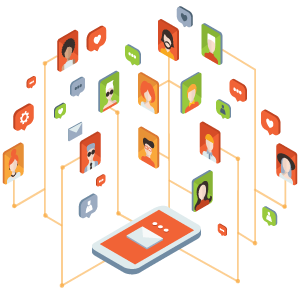
There you have it, some smartphone tips and tricks that you may have never known about. As more and more software updates come out, it’s important to stay up to date with the changes so that you can use your phone to its full potential.
At Twigby Mobile, we provide affordable cell phone service using the nation’s largest and most reliable network. The best part is you get to create your own plans based on your needs. Check out our plans here!