Apple released its latest software update, iOS 16, on September 12, 2022. Compatible on iPhone 8 and newer, the iOS 16 update comes jampacked with many new features. Your iPhone will be enhanced with even smarter intelligence, new personalization features, and more seamless ways to communicate. We put this guide together to help you learn about iOS 16 and some of its new features for your iPhone.
Messages
What we thought would be impossible has arrived. You can now edit a message that you just sent or unsend a recent message. If your read receipts are on, you can also mark a message as unread if you can’t respond now and go back to it later.
You can edit a message up to 15 minutes after sending it. You can also edit a given message up to 5 times. Recipients can see a record of edits made to the message. Unsending a message must be done for up to 2 minutes after sending it. To edit or unsend a text message, press and hold your finger down on the message, then choose “Edit” or “Undo Send”.
Keep in mind that it is ideal that the other person also have an iPhone running iOS 16. If they are, everything mentioned above will work as described. However, if they are running an older version of iOS (or an Android user that is in a group iMessage chat), a new message prefixed with “Edited to” followed by the new message, while still leaving the original message, will be sent to the person you’re texting.
Mail now gives you the options to unsend an email you just sent, schedule messages, and get reminders to follow up on a message. You can undo an email send for up to 30 seconds after it’s sent. To choose the unsend email time window, go to Settings > Mail > Undo Send Delay > and choose between 10, 20, or 30 seconds. If you want to undo an email send, immediately after sending the email, look at the bottom of your screen. Choose “Undo Send”. The email draft will appear and choose “Cancel” to unsend the email.
Mail also lets you add rich links to your email. Rich links add more details at a glance versus showing the regular link. If you forget to include the recipient’s email address or an attachment, Mail will ask if you want to add those details that are missing.
iCloud Shared Photo Library
Sharing photos and videos with up to five other people will be made easier later this year. With iCloud Shared Photo Library, family memories are in one place for everyone to enjoy and access, even if you weren’t the one who took the picture or video. Everyone can collaborate on the collection to add family memories.
When you create or join a Shared Photo Library, you can choose to add past photos based on a start date or the people in the photos. When the shared library is set up, you can share photos from your Camera, choose to share automatically when other shared library members are near you, and get suggestions for adding photos to the shared library in For You. Everyone on the shared library has can add, edit, and delete photos from it. Captions, favorites, and keywords also sync. Therefore, if one person organizes the collection, everyone benefits from it.
Lock Screen
There are new ways to personalize your lock screen. You can choose photos to shuffle automatically on your screen throughout the day, customize the font, and add widgets to get information, such as weather, calendar, Activity ring progress, etc at a glance on your lock screen. You can also make different lock screens and switch them out as you please. Notifications appear at the bottom of your locked screen so they stay out of the way now. Plus, you can get Live Activity notifications on your lock screen to make it easier to stay on top of things that are happening in real time. This is helpful if you want when it comes to checking the score of a game or tracking your food delivery.
To customize your lock screen, press your finger down anywhere on your screen while it’s locked. Then unlock your phone when prompted. A new lock screen interface will appear where you can customize various lock screen wallpapers. Tap on the + at the bottom right to create a new wallpaper. Add widgets to your lock screen such as weather by tapping on “Add Widgets”. When you’re done, tap “Add”.
Focus
The new setup for Focus lets you choose apps and people you want to receive notifications from while in Focus. You can also switch from Personal Focus to Work Focus and filter out content in your apps. This is great if you want to keep emails from your work inbox silenced when using Personal Focus. Easily configure Focus by going to Settings > Focus.
Safari
With iOS 16, you can start Facetime, send messages, and share tabs and bookmarks from Safari. For example, you and your friends are planning a trip together. You’ve been doing your research and have many tabs open for the trip. All those tabs are in one place and make it easy to share with your friends. They can add tabs as well if they find something they like. Learn how to start conversations in Safari and share tabs here.
Maps
iOS 16 allows you to add stops to your route, add transit cards, and show fares. You can even add new transit cards to your Wallet, check balances, replenish you card, and see the cost of your trip without leaving Maps.
To add stops to your route, open Apple Maps and enter your first destination. You will be shown the best routes for getting there. Above the list of routes, tap on “Add Stop”. Search for and select your next stop. It will get added to your trip. The route will then update to show you how long the entire trip will take. If you zoom in on the map, it should show you how long each individual stop of the trip will take.
When planning a transit route, Apple Maps will tell you how much it will cost in transit fares (in certain cities). If your transit card balance is low, you will receive an alert and can reload it without leaving the Maps app. Simply tap on the “Reload” button.
Weather
The Weather app shows even more details with iOS 16. Get precipitation intensity by the minute over the next hour, air quality, hourly forecasts for the next 10 days, and more. You can also receive government notifications about severe weather such as winter storms, flash floods, etc.
Health & Fitness
There is a new Medications feature within the Health app that helps you manage and track the medicine you take. You can share the information in your Health app with other family members too. Click here to learn more on how to do this.
Even if you don’t have an Apple Watch, iOS 16 can track your fitness goals through the Fitness app. The motion sensors in your iPhone can track your steps, distance, and third-party workouts/apps can give an estimate of your calories. Additionally, you can use Switch Control or Voice Control on your iPhone to control your Apple Watch.
Family
Creating and managing your children’s accounts is made easier with the iOS 16 update. Make accounts for children with the right parental controls by setting preferences for Screen Time, location sharing, age-appropriate media, and more. Also, Screen Time requests from your kid appear in Messages now. This makes it easier to approve or decline a request. If you child gets a new device, you can easily set it up by using Quick Start and your phone. Simply choose the parental controls that were already in place.
A new feature introduced is called family checklist. With family checklist, you can get tips and suggestions to get the most out of Family Sharing. This includes turning on location sharing, updating your kid’s settings as they get older, and more. To configure Family Sharing, go to Settings > tap on your name at the top > Family Sharing.
Accessibility
A great new feature introduced with iOS 16 is Door Detection. With Door Detection, a door can be located within a few feet and tell you how far away it is and how to open it. Door Detection also reads details out loud such as wheelchair accessible symbols and room numbers. Note that Door Detection is available on iPhone 12 Pro, iPhone 13 Pro, and iPhone 14 Pro running iOS 16. You can learn more about using Door Detection here.
Apple Pay & Wallet
With Apply Pay Later, you can split the cost of your Apple Pay purchase into four payments over six weeks. Plus, there’s no interest or fees. Apple Pay Later is coming in a future iOS 16 update. Restrictions will be applied.
In Wallet, you can view your receipts and track orders that were made with Apple Pay. Click here to see how track orders and purchases in Wallet.
Even More Features
There are more features and intelligence that were introduced in iOS 16 such as lifting the subject from an image or isolating the subject by removing the background, live text quick actions, a redesigned Home app, and more. For a full list of new features available with iOS 16, click here.
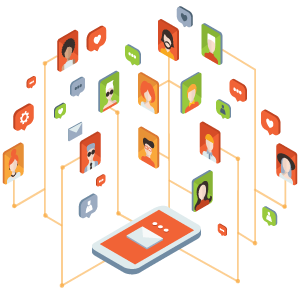
At Twigby, we provide affordable cell phone service using the nation’s largest and most reliable network. The best part is you get to create your own plans based on your needs. Check out our plans here!
