The Twigby App gives you 24/7 secure access to your Twigby Wireless account. The app is easy to use and makes managing your account a breeze. To get the most out of your Twigby experience, we have complied a list of all the things you can accomplish through the Twigby Self Care App.
Account Summary
Once you are logged into the app, you will be able to view your Account Summary. Here is where you will see an overview of your account. This includes your account number, your payment due, and the current period which tells you the end date of your billing cycle. At the end of the period, you can download a copy of your statement under bill history to see the final details for the period. You can also see all the lines on your account, and you can see the charges and usage for each line. If you needed to suspend a line, this is where you would do it.

Account Settings
Here you will find both Account Settings and Line Settings. Within the Account Settings, you can change the personal information linked to your account. You can update the account holder name, address, username, password, and PIN here. Plus, this is where you can add and edit primary payment methods and make your account more secure by updating your security questions. This is also where you can enable text notifications from Twigby. Enabling notifications is how you can stay up to date with any updates and notices regarding your account.
Line Settings is where you can change what plan you are currently on. This means that you can move your plan immediately up to the next data level if you have run out for the month. Likewise, you can choose to start the next month with less data if you haven’t been using it all.
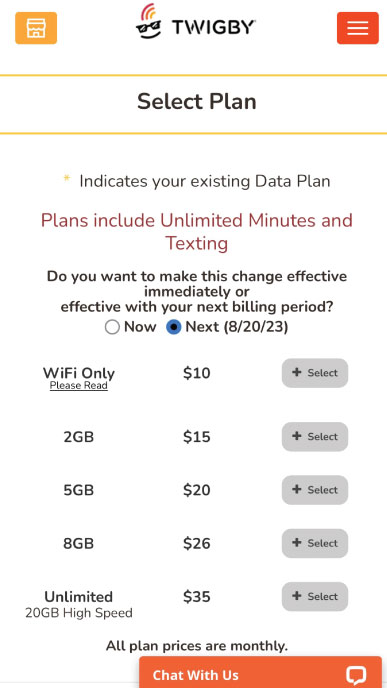
You can also adjust the features on your account here. You can make sure your mobile hotspot is enabled, and add spam filter, caller ID, and caller ID block. At the bottom of this section, you can request a new phone number, change what phone is on your line if you get a new phone, and order a replacement card or new SIM if needed.
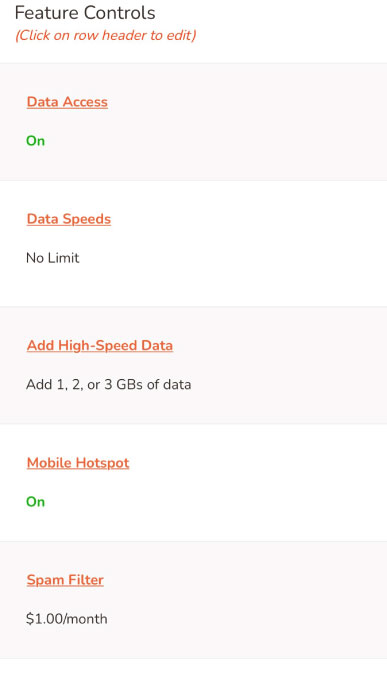
Make Payment & Purchases
Under the Make Payment section of the app, this is where you will view your current bill. Here, you will also manage any payment methods on file. This is where you can see how much credit is on your account as well.
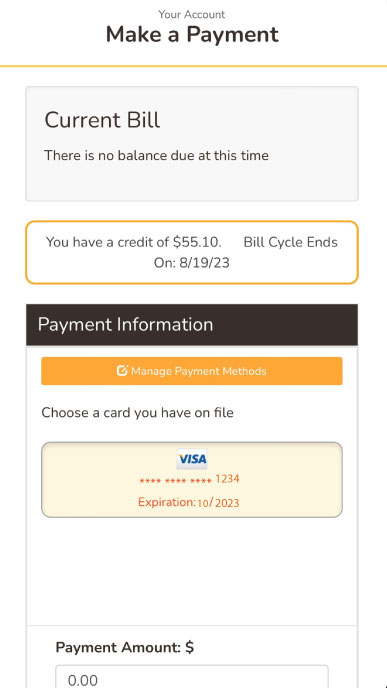
Under Purchases, you can see past purchases, the date they were bought and the amount you paid. You will see the status of the purchase if it has been shipped or not.
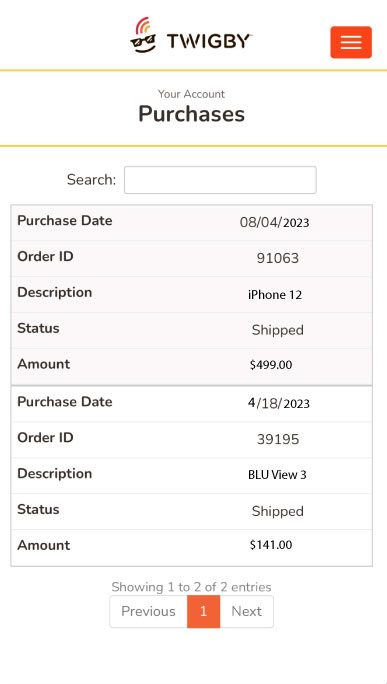
Add a Line
If you would like to add a line to your account, you can do that from within the app. Just click the Add a Line tab, and from there you will be walked through the process. First, you must choose whether you want a new phone or to bring a phone. From there, you must pick if you would like to keep your number or get a new one.
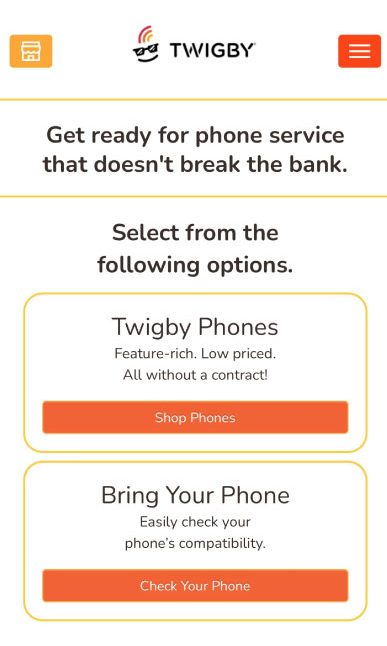 By downloading our Twigby Self Care app, you can do all the things listed while on the go. Download it now for either iOS or Android.
By downloading our Twigby Self Care app, you can do all the things listed while on the go. Download it now for either iOS or Android.
