Do you need to reduce clutter on your phone? Apps can quickly take over our phones since it is so simple to download them and then forget they exist. Plus, there are millions of apps available. Take just 10 minutes to organize your apps today, and you can be more productive tomorrow.
Everyone has a few apps on their smartphone that they rely on almost daily. However, there are a few you use only occasionally. Trying to find an app on your phone can be frustrating if you aren’t organized. You may be scrolling through numerous apps across several home screens. Depending on your phone, you can also have a lot of pre-installed apps and there is a good chance you don’t use them all. For starters, try removing any unwanted apps from your home screen. This will not only look better visually, but it can also free up space on your phone.
Below, we give you three suggestions on ways to organize your apps. You can choose to do this alphabetically, by commonalities or by color coding. To decide among the options, keep reading and decide which one would be most useful for you. It really comes down to your personal preference.
Alphabetical Organization
Alphabetical organization may seem the most obvious of the choices, however the A-Z approach is straightforward. It will let you scan your apps quickly and find the app you are looking for with ease. This approach may take a little longer to set up depending on the number of apps installed on your phone since you will be placing them in alphabetical order manually.
To move an app on iPhone:
- Touch and hold any app on the Home Screen, then tap Edit Home Screen. The apps begin to jiggle.
- Drag an app.
To quickly put your apps in A-Z order on iPhone:
- Go to Settings > General > Reset.
- Tap Reset Home Screen Layout. (Any folders you’ve created are removed, and apps you’ve downloaded are arranged alphabetically after apps that came with your iPhone).
To move an app on Android: - Touch and drag the item. You’ll get images of your Home screens.
- Slide the item to where you want it.
- Lift your finger.
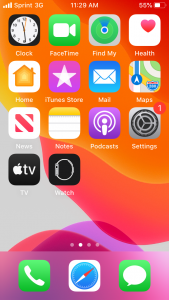
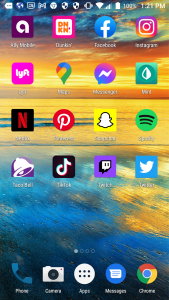
Folders Organization
By placing related apps in a folder, you can reduce the clutter on your phone and make apps easier to access. Examples of ways to label the folders are watch, play, food, and listen. By grouping common apps together, you can make it easy to find what you are looking for. You can also create a “most used” folder as well. Remember, it is your phone so create the names of the folders in a way that works for you.
For iPhones, this concept was introduced automatically with the iOS 14 update. Just swipe left to the very last page on your home screen to access.
To create a folder on iPhone:
- Touch and hold any app on the Home Screen, then tap Edit Home Screen. The apps begin to jiggle.
- To create a folder, drag an app onto another app.
- Drag other apps into the folder. You can have multiple pages of apps in the folder.
- To rename the folder, tap the name field, then enter a new name.
- When you’re finished, press the Home button (on an iPhone with a Home button), or tap Done (on other iPhone models).
To Create a folder on Android:
- Touch and hold an app or shortcut.
- Drag that app or shortcut on top of another. Lift your finger.
- To add more, drag each one on top of the group.
- To name the group, tap the group. Then, tap the suggested folder name. You can also tap one of the suggested names at the top of the keyboard or type the name you want to use.
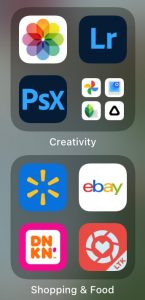
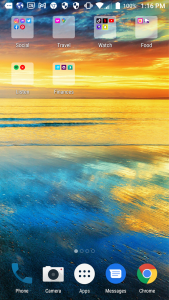
Color Coding Organization
Are you a visual learner? Color coding your apps allow you to quickly identify the app you are looking for by its tone. You can even take it a step further and follow ROYGBIV to get the colors in order of a rainbow. Simply follow the create folder technique mentioned above. You will then label each folder by color and place the matching app into that folder.
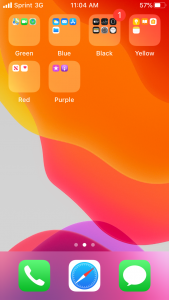
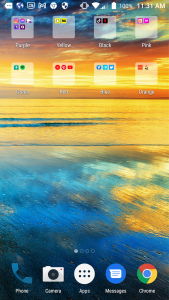
Conclusion
One final tip we have, is to remember you can always search your app library if you are having difficulty locating an app on your phone. This may come in handy if someone else borrowed your phone and perhaps rearranged or added some new apps for you.
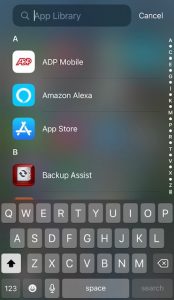
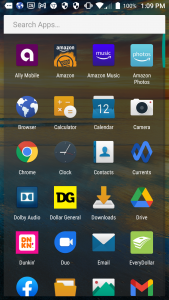
If you need further information on how to organize your apps, you can go here for iPhone or Android instructions.
Good organization can make your apps easier to access and save time. Plus, it frees up space on your home screen. Get your apps organized in minutes and within a week or two you will love your new layout. Be sure to check out the top apps that we recommend here at Twigby.
