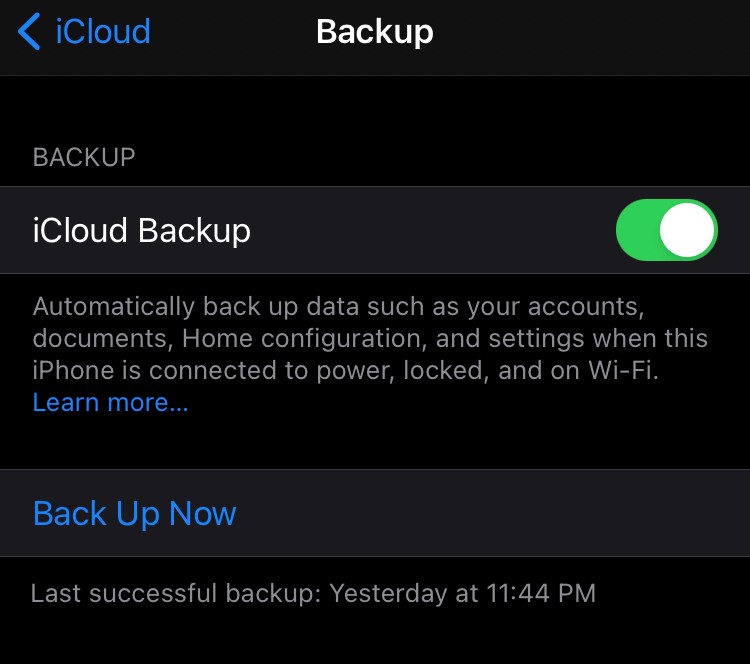Losing or breaking your phone isn’t exactly a pleasant experience. We all know that life happens. Why not be prepared? If your phone is backed up at least you will still have the important items from your phone like contacts and photos. If you have not already done so, do yourself a favor and backup your cellphone. You will have peace of mind knowing no matter what happens to your phone, you will have the critical information that you need. Those precious photos and videos are all at risk if your phone is not backed up.
It doesn’t matter if you have an Android or an iPhone, both are simple and take just a few minutes to set up automatic backups. You will find this in your phone’s settings. We also suggest that you connect to Wi-Fi when you are ready to backup your device. This way, you do not eat up data. To learn more on how to get started or confirm your phone is backed up, keep reading.
Backing up an Apple iPhone
We recommend using iCloud Backup to ensure you have a copy of the data on your iPhone. iCloud Backup includes most of your app data, Apple Watch backups, device settings, home screen layout, iMessages, SMS/MMS messages, photos, videos, and purchase history from Apple services like music, movies, TV shows, apps, books, and ringtones. It also saves your visual voicemail password. However, there are some things not included in iCloud Backup but can be synced across devices via iCloud, such as Mail, Health data, call history, and files stored in iCloud Drive.
Follow the steps below to back up your iPhone:
- Go to Settings > [Click on your name at the top] > select iCloud > then iCloud Backup
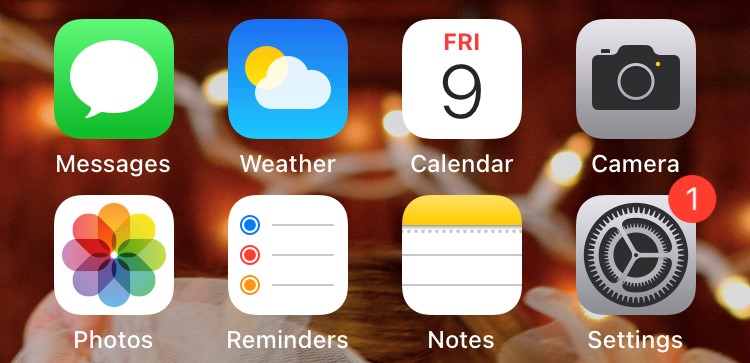
- Turn on iCloud Backup. iCloud automatically backs up your iPhone daily when iPhone is connected to power, locked, and on Wi-Fi
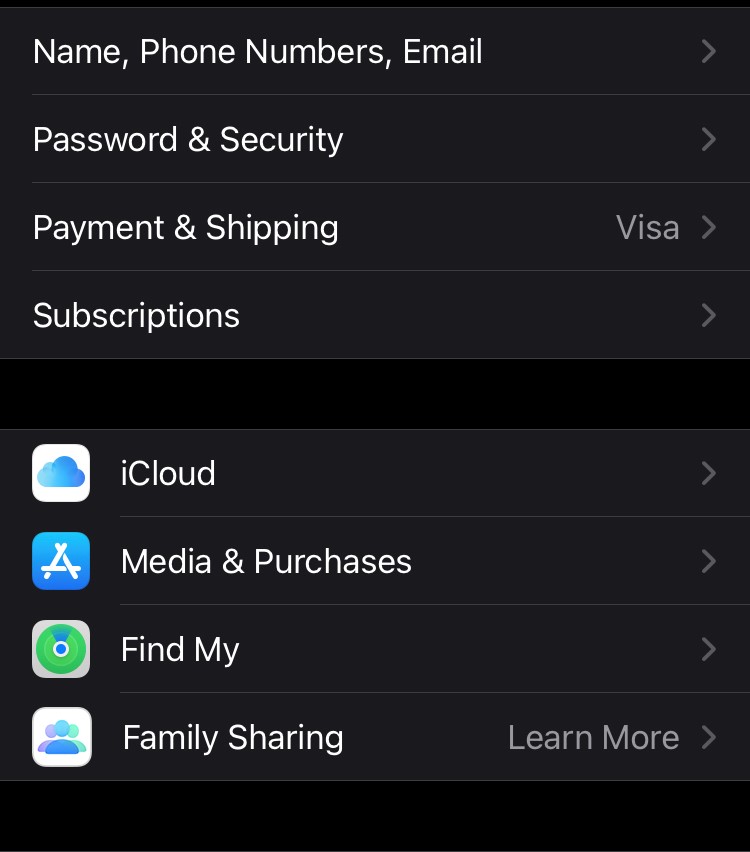
- To perform a manual backup, tap Back Up Now
View your iCloud backups, by going to Settings > [your name] > iCloud > Manage Storage > Backups. In order to delete a backup, choose a backup from the list, then tap Delete Backup.
Backing up an Android Phone
If you’re using an Android phone, and you have Sync on, then your Google contacts, calendars and Wi-Fi network passwords are already being automatically backed up. Please note that contacts saved directly to your phone’s contact list (not saved in your Google contacts) will not be backed up by syncing. With this, we suggest that you save all your contacts within Google contacts.
The following are not backed up by syncing your Android phone: contacts, text messages (SMS or MMS), playlists, alarms, applications, and application data such as saved games.
Below, we give you what we believe to be the best direction on how to backup your Android phone. Remember, each Android is slightly different. If you need details on how to backup a phone you purchased from Twigby Mobile, you can access our phone manuals here.
Back up using Google Onboard Backup
Many Android phones have a Backup and Restore option in the reset menu. Using this, you can set an account to back up your phone’s app data, Wi-Fi passwords and other settings. This generally doesn’t cover photos and music. Those will need to be backed up to Google Photos, YouTube Music, a computer or SD card. To use the phone’s back up feature, follow the steps below:
- Go to Settings > Backup and reset
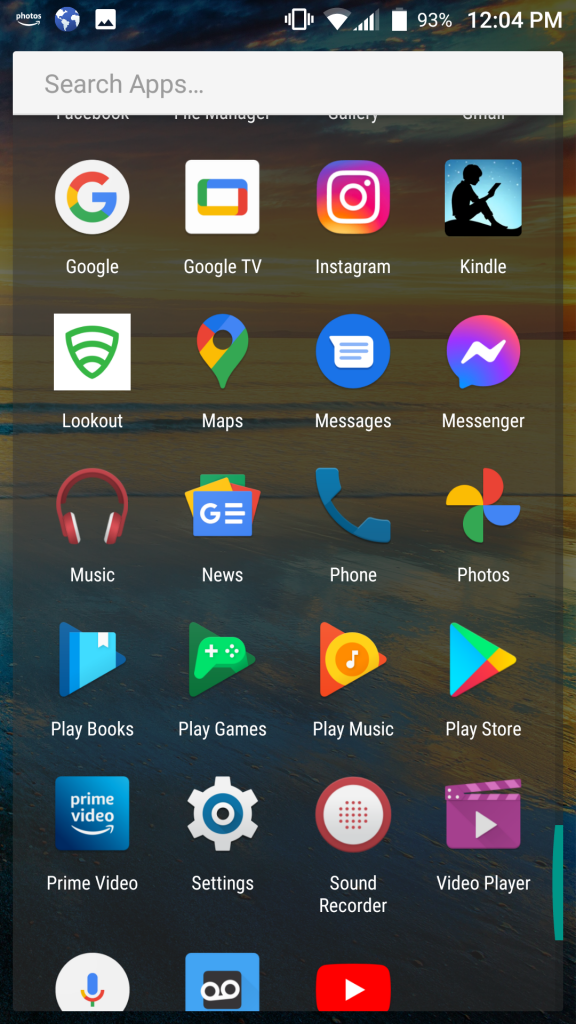
- Enable both “Back up my data” and “Automatic Restore”
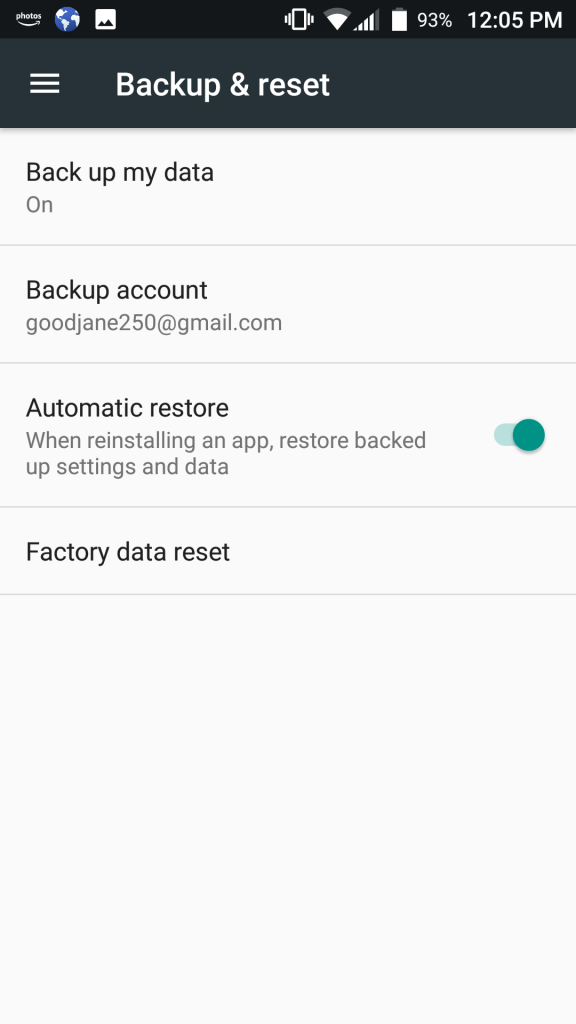
- Then set up a “Backup Account”
- When both of these are enabled, your app data, Wi-Fi passwords and other phone settings are backed up to Google’s servers; this also restores your app settings when you reinstall your apps.
- To see what data, photos, and settings are included in your Backup, tap Google > Backup. From here, you can click on “Backup details” to review what is backed up on your phone.
Please note that on some devices, the option for Automatic Restore will not appear until you have set up a Backup Account.
Wasn’t that easy? Now, if you do happen to drop your phone or lose it, you will easily be able to set up your information on a new one. Spending just a few minutes to backup your phone can save you a lot of frustration later on.